#
Project configuration
Retype will read the retype.yml file for additional instructions on how to configure and build your project.
The retype.yml file is typically placed in the root of your project, although it can be placed elsewhere. Please ensure the inputoutput
After making a change to the retype.yml, if you are running retype start, Retype will automatically rebuild the project for you and your web browser will refresh with the changes.
If you started the local web server using retype serve, you will need to call retype build to regenerate a ✨ sparkly ✨ fresh new build of the project, then manually refresh your web browser to see the update. Using the command retype serve --live will automatically update all web browsers.
The retype.yml file is actually optional (not required), but is recommended as you will almost certainly want to customize some options, so adding a retype.yml is a good first step.
If you run the command retype start and do not have a retype.yml project configuration file within the root of your project, Retype will auto-generate a simple retype.yml file for your project. You can then edit the file to customize your project.
You can also explicitly have Retype generate a retype.yml file by running the command retype init.
The following sample demonstrates a common set of project configuration options and everything can be customized to your requirements.
input: .
output: .retype
url: example.com # Add your website here
branding:
title: Project Name
label: Docs
links:
- text: Getting Started
link: https://retype.com/guides/getting-started/
footer:
copyright: "© Copyright . All rights reserved."
#
branding
Branding configuration for your Retype generated website.
#
title
string
The main text title added to the upper-left corner of the generated website.
The title can be used in conjunction with logologoDarktitle and logo are configured, both will be added to the website. If only a title is configured, only the text title is used. If only a logo and/or logoDark are configured, only the logos are used.
branding:
title: Example.comThe above title would create the following branding title in the upper-left corner of the generated website.

#
label
string
Optional logo label text. Default is Docs.
branding:
label: DocsThe label is rendered as the following label in the upper-left corner of the generated website, to the right of the titlelogo

#
logo
string
One of the following:
- The path to a logo file relative to the
input - An inline
<svg>logo
Default is null.
branding:
logo: static/logo.png
#
logoDark
string
One of the following:
- The path to a logo file (dark mode) relative to the
input - An inline
<svg>logo
Default is null.
branding:
logo: static/logo.png
logoDark: static/logo-dark.png
#
logoAlign
string
Set a logo image alignment relative to the titleleft and right.
Default is left.
branding:
logo: static/logo.png
logoAlign: right
#
colors
Custom color configuration.
Hex color values must be wrapped in " double-quotes, otherwise the value is treated as a comment because of the unquoted # character.
#
label
#
text
string
Set a custom label text color". Default is "#1f7aff".
branding:
colors:
label:
text: "#ffffff"
#
background
string
Set a custom label background color. Default is "#e1edff".
branding:
colors:
label:
background: "#ff0000"
#
breadcrumb
This config is Retype PRO only.
The breadcrumb navigation provides a hierarchical representation of the user's location within the website. The breadcrumb simplifies navigating website content structures, allowing for easier backtracking and understanding of the website layout.
#
enabled
boolean
To enable or disable the breadcrumb navigation within Retype Pro projects. Default is true.
For Retype Pro projects, breadcrumb navigation will be enabled by default.
For Retype projects (non-Pro), the breadcrumb navigation will not be added to any pages.
To disable the breadcrumb navigation across an entire project, set the enabled parameter to false as shown in the following sample:
breadcrumb:
enabled: false # Disabled project wide
#
home
string or boolean
The home config allows customization of the initial node in the breadcrumb navigation. The parameter can accept either a string or a boolean value.
By default, the label used for the first item of the breadcrumb navigation will be the label of the project home page. This label can be customized or even removed.
Set with a custom label:
breadcrumb:
home: Home # custom labelUse an Octicon icon instead of text for the Home node:
breadcrumb:
home: ":icon-home:" # iconUse an emoji:
breadcrumb:
home: ":rocket:" # emojiThe entire first item of the breadcrumb navigation, the "Home" node, can be removed by setting home: false:
breadcrumb:
home: false # Do not include the Home node
#
separator
string
The separator config allows for the customization of the node separator used between each page label in the breadcrumb navigation.
Using a pipe | character as the separator:
breadcrumb:
separator: "|"Using an icon as the separator:
breadcrumb:
separator: ":icon-dot:"
#
cache
Cache configuration options.
#
strategy
string
Cache busting configuration for the website resources, such as the JavaScript (.js) and CSS (.css) files.
Helps to ensure a loaded page refers to the most recent JavaScript and CSS resources.
Specifies the approach Retype will use for cache invalidation.
Default is query.
cache:
strategy: queryBelow are demo URLs generated for corresponding cache.busting.strategy options:
strategy: none<script type="text/javascript" src="/resources/js/retype.js" />strategy: path<script type="text/javascript" src="/resources/js/retype.v1.10.js" />strategy: query<script type="text/javascript" src="/resources/js/retype.js?v=1.10" />
#
token
string
An optional unique token used for website resource cache invalidation.
If specified, the provided value is used for all invalidatable resources as is.
If not specified, the default token having the following structure is used:
{Retype version}.{total milliseconds elapsed since 2000-01-01}
cache:
token: v5
#
cname
boolean or string
In general, you should not require setting the cname. Please set the url
By default, if the urlcname: false.
cname: falseIf you do want a CNAME file generated, but for some reason require a value different than what the url creates, you can explicitly set instruct Retype to generate the CNAME with a different value.
This would be a highly unusual scenario, but Retype does allow you to configure these values separately, just in case you need it. We HIGHLY recommend that you just stick with setting the url
cname: docs.example.com
#
edit
The edit config allows for enabling and customization of the Edit this page links on content pages.
Check out the bottom of this page for a working sample of Edit this page.
#
repo
string
The repository URL where the source files for this project are located.
Setting a repo value will enable the Edit this page links on all content pages.
edit:
repo: "https://github.com/<your-organization>/<your-repo>/"It is also possible to configure the links to point directly to the /edit/ view of the page:
edit:
repo: "https://github.com/<your-organization>/<your-repo>/edit/"
#
base
string
An optional base path to a directory within the repository.
The base can be configured with an optional path to a directory within the repo
The following sample demonstrates how edit.base would be configured if the .md source files for this project are stored within the /src/docs sub-directory within the repo.
edit:
repo: "https://github.com/your-organization/your-repo"
base: /src/docsThe final Edit this page URL constructed by Retype for the sample above would be https://github.com/your-organization/your-repo/blob/main/src/docs/your-page.md.
#
branch
string
Point to a custom branch within the repo. Default is main.
edit:
repo: "https://github.com/your-organization/your-repo"
branch: master
#
label
string
A custom label for the link. Default is "Edit this page".
edit:
repo: "https://github.com/your-organization/your-repo"
label: Edit on GitHub
#
editor
Custom configuration to control the page live editor functionality that is only available when retype start is running.
#
enabled
boolean
To enable or disable the live editor. Default is true.
Set to false to disable and hide the live editor.
editor:
enabled: false # Default is true
#
exclude
list
Retype can exclude files or folders from being built or copied to the outputexclude list within your projects retype.yml file.
Exclude patterns are similar to allowable patterns within a .gitignore file. The wildcards ?, *, **, and ! are supported.
The following sample demonstrates how to exclude an entire draft/ folder, any folder that ends with *_temp/, and one specific /src/temp.md file.
exclude:
- "draft/"
- "*_temp/"
- "/src/temp.md"You could exclude everything in your project with by adding exclude: [ * ].
By default, any file or folder name prefixed with a . or a _ will be excluded.
As well, any node_modules folder will be excluded.
To explicitly include any files or folders that might have been excluded, please see the include
#
favicon
string
A custom path to a .ico or .png file to be used as the favicon. Default is null.
The path is relative to the input
favicon: static/favicon.pngBy default, Retype will look for a favicon.ico or favicon.png within the root of the inputfavicon config would typically only be used if you want to store the favicon file in a subfolder of the output
#
footer
#
copyright
string
Site-wide copyright statement that will be added to the footer of each page. Supports Markdown syntax and `` variable.
footer:
copyright: "© Copyright . [Example, Inc.](https://example.com/) All rights reserved."
#
links (footer)
object
The footer.links have the same configuration options as links
footer:
links:
- text: License
link: license.md
#
generator
#
directoryIndex
Configuration options to instruct Retype on how and when to deal with the default directory index files, such as index.html.
#
altNames
list
A list of file names to treat as default HTML files.
By default, Retype will treat all of the following files as default pages if they are within a folder.
generator:
directoryIndex:
altNames:
- index.html
- index.htm
- default.html
- default.htmIf you have a default.htm file within a folder and do not want it to be treated as a default page, then set altNames to the following:
generator:
directoryIndex:
altNames:
- index.html
#
append
boolean
Specifies if the default document file name should be appended to resolved URLs. By default, Retype does not append the default file name.
If false, the generated link will be /guide/. If true, the generated link will be /guides/index.html.
generator:
directoryIndex:
append: true # default is falseUsing append: true in combination with the search.preloadretype start. The following sample demonstrates how to configure:
search:
preload: true
generator:
directoryIndex:
append: true
#
name
string
The default HTML document file name generated by Retype.
generator:
directoryIndex:
name: default.htm # Default is index.html
#
paths
string
Configures url kind preference for resolved urls. Supported values: source, relative, and root.
generator:
paths: relative
#
recase
string
Instructs Retype on how to recase the project file and folder names created by the author. Default is all.
By default, Retype will recase all the generated file and folder names to all lowercase.
To have Retype NOT change the casing of any of your file or folder names, set recase to none.
generator:
recase: none
#
trailingSlash
boolean
By setting trailingSlash: false in the project config, authors can instruct Retype to remove (or not add) the trailing / character when constructing links from paths to Markdown files.
For example, if you have a simple link in your project to [Example](/guide/example.md), Retype will create the link as /guide/example/. By setting trailingSlash: false in your project, Retype would then create the link as /guide/example.
It is best practice to include the trailing slash and by default, Retype will automatically add the trailing slash to links that are missing.
generator:
trailingSlash: false # default is true
#
hub
This config is Retype PRO only.
The Hub creates a handy shortcut link in the top-left of the page, just to the left of your project logo or title.
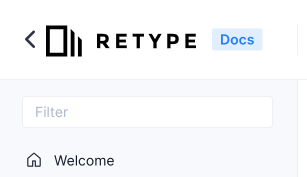
The hub link lets visitors easily jump back to your main site or central doc hub, such as linking from your documentation deployed at docs.example.com to example.com.
The hub link is useful when deploying multiple documentation projects and you would like a bridge to your primary documentation hub.
The hub is optional. If you would like a hub link, just set a URL in the link config.
#
link
string
Set to a local path or external URL. By setting the link value, the Hub will be enabled. To disable, remove the link config.
hub:
link: https://example.com/ # default is empty
#
alt
string
Custom text value used to set the title attribute of the hub link.
hub:
link: https://example.com/
alt: Go to example.com
#
target
string
Sets the target attribute of the hub link and specifies which window or tab to open the link into.
hub:
link: https://example.com/
target: blankIf no target is configured, the link will open in the current tab.
The target can be set to any value, although blank is common and will open the link in a new tab. Retype will automatically transform the value blank into _blank which is the actual value required by the browser to indicate that a hyperlink should be opened in a new tab.
There are several other values that may be prefixed with an _ character, including self, parent, and top. The following table demonstrates some common scenarios and naming convention used by Retype to normalize the target values.
#
include
list
Retype can explicitly include files or folders that might have been excluded by default or excluded within the exclude
If you create a link to local static file, such as .zip file, Retype will automatically copy that file to the generated website.
That file or file type does not need to be explicitly configured to be included. Retype assumes that if you created a link to the file, you wanted that file published and it will be included in the output
Include patterns are similar to allowable patterns within a .gitignore file. The wildcards ?, *, **, and ! are supported.
The following sample demonstrates how to include all .py files, all .js files that start with the name demo, and the entire contents of any www folder within the project.
include:
- "*.py"
- "demo*.js"
- "**/www/**"You could explicitly include everything in your project with include: [ "*" ], but be careful as all files within your input
Retype treats all .md and .yml files as parsable content files that will be converted into .html files and are not copied over to the outputoutput unchanged and become static files that can be linked to.
By default, if Retype discovers any of the following file types, they will be automatically included and copied over to the output unchanged. If you require any other file types, they would need to be explicitly added to the include config.
File types that are automatically included:
*.ai*.bmp*.eps*.gif*.heif*.htm*.html*.jpeg*.jpg*.pdf*.png*.svg*.tiff*.txt*.webp*.zip
By default, if Retype discovers any of the following folders anywhere within the project, the folder and its entire contents will be copied over to the output unchanged. If you require any other folders, please add to the include config.
Included folders:
**/static/****/public/****/assets/****/resources/**
If you would rather not include certain folders, files, or file types, please add the pattern to the exclude
#
input
string
Custom path to the input directory. Default is ..
The path is relative to the retype.yml location.
input: ./src
#
integrations
More integrations will be added over time. Do you have an integration suggestion? let us know.
#
googleAnalytics
Add Google Analytics to your website.
string
Google Analytics ID value.
integrations:
googleAnalytics:
id: <id>Replace the <id> with your Google Analytics measurement id. For example:
integrations:
googleAnalytics:
id: A-BCDEFGHIJ1
#
googleTagManager
Add the Google Tag Manager to your website.
string
Google Tag manager ID value.
integrations:
googleTagManager:
id: <id>Replace the <id> with your Google Tag Manager measurement id.
#
gravatar
Specific setting to control Retype integration with the Gravatar profile picture service and used by the page.authors configuration.
#
default
string
The default profile image to return from Gravatar queries whenever no image is assigned to the queried email address. Default value is mp.
Either a full URL to the image can be configured or one of the options listed below:
Please see the Default Image documentation on the Gravatar website.
#
enabled
boolean
Whether Retype should use Gravatar to pull profile images. Default is true.
Setting to false will show the default image or specified resource.
Disabling Gravatar will also reset the default avatar to the Retype default.
#
plausible
Plausible.io is a simple and privacy-friendly Google Analytics alternative which can be integrated easily into Retype generated websites.
#
domain
string
When you setup your project within Plausible, you enter a Domain value which is then used to set the integrations.plausible.domain config within your retype.yml project configuration file.
integrations:
plausible:
domain: <string>Plausible can also send statistics to multiple dashboards by configuring a comma-separated list of domains. For example:
integrations:
plausible:
domain: domain1.com,domain2.com,subdomain.yourdomain.comCheck out the Plausible documentation for more details.
#
host
string
The Plausible service can be self-hosted and your Retype project can be configured to use your custom host.
integrations:
plausible:
host: <string>A typical host project configuration would look like the following sample:
integrations:
plausible:
host: plausible.example.comIf no transfer protocol is supplied, Retype will default the host value to use https.
All of the following sample host values are supported:
host: example.com
host: docs.example.com
host: https://example.com
host: http://example.com
host: example.com/js/plausible.js
host: docs.example.com/js/plausible.js
#
links
Custom links added to the top-bar navigation of all pages.
The following sample demonstrates a basic links scenario which would add one link to the top bar of all pages.
links:
- text: Getting Started
link: https://retype.com/getting_started/
#
text
string
The link text label.
links:
- text: Demos
link: https://demo.example.com/
#
link
string
The URL to use for the link. The link can be a .md file name, or to any internal path, or to any external URL.
If a .md file set, such as sample.md, Retype will automatically resolve the path and in the generated website, the sample.md value will be replaced with the path to the actual generated HTML file.
links:
- text: About us
link: /about/
#
icon
string
An icon to use with the link. Default is null.
links:
- text: Issues
link: https://github.com/retypeapp/retype/issues/
icon: bugOptions include using an Octicon name, Emoji shortcode, <svg> element, or a path to an image file.
icon: rocketicon: ":rocket:"icon: <svg>...</svg>icon: ../static/rocket.png
#
iconAlign
string
The position for the icon relative to the link text. Either left or right. Default is left.
links:
- text: Demos
link: https://demo.example.com/
icon: link-external
iconAlign: right
#
target
string
Sets the target attribute of the hyperlink and specifies which window or tab to open the link into.
links:
- text: Demos
link: https://demo.example.com/
target: blankIf no target is configured, the link will open in the current tab.
The target can be set to any value, although blank is common and will open the link in a new tab. Retype will automatically transform the value blank into _blank which is the actual value required by the browser to indicate that a hyperlink should be opened in a new tab.
There are several other values that may be prefixed with an _ character, including self, parent, and top. The following table demonstrates some common scenarios and naming convention used by Retype to normalize the target values.
#
locale
The value of the locale config defines the primary language that will be used on the generated website. Retype will generate the website using system messages and labels in this language.
This flexibility makes your application more versatile and accessible to users from different languages. Currently, 24 languages are supported by Retype.
Please visit the Retype Translation project for more details on adding new languages and making changes to existing languages.
string
You can switch the locale to any other supported language by providing the corresponding ISO language code as listed below.
Default is en.
The following sample demonstrates switching the project to use French.
locale: fr
#
Supported Languages
#
markdown
Markdown configuration options.
#
lineBreaks
string
Switches between soft and hard line break modes. The option instructs Retype in what way a regular line ending should be handled.
- in
softmode, regular line breaks are processed as soft breaks (no<br />is emitted to HTML markup), unless a line contains 2+ spaces before a line break. - in
hardmode, regular line breaks are always emitted as<br />HTML elements.
Default is soft.
markdown:
lineBreaks: soft # or, hard
#
meta
Project wide meta tag configuration options.
#
title
string
Common site-wide suffix appended to the html <title> element of all pages. Default is null.
meta:
title: " | Example.com - Widgets for the internet"Using the sample above, if we had an About us page, the final <title> would be:
<title>About us | Example.com - Widgets for the internet</title>See also, the Page level meta.title configuration.
#
outbound
This config is Retype PRO only.
The outbound configuration gives you the flexibility to customize the behavior of outbound links in your Retype project. It allows you to control which links are treated as outbound, where they open, what icon is used, and even exclude or include specific domains. For instance, example.com.
The outbound functionality will be automatically enabled for Retype Pro project. For projects that do not have a Retype Pro license, the outbound configuration and functionality is ignored.
If outbound is enabled, Retype will find all external (outbound) links within the project, add a trailing icon, and set the link to open in a new tab when clicked.
#
enabled
boolean
Controls whether the outbound links feature is enabled.
The default is true for Retype Pro projects.
The following sample demonstrates disabling the outbound functionality:
outbound:
enabled: false
#
custom
string
Provides a way to specify custom attributes to be added to the outbound links. The default value is empty/null.
The following sample demonstrates how to add the attribute rel="noopener noreferrer" to all outbound links:
outbound:
custom: 'rel="noopener noreferrer"'
#
icon
string
Defines the icon to be used for outbound links and accepts all the same options as the links.iconlink-external .
outbound:
icon: link-externalIf you would prefer to keep the outbound functionality enabled, but not include the icon, please set icon: "". The following sample demonstrates:
outbound:
icon: ""
#
iconAlign
string
Determines the alignment of the icon for outbound links and accepts the same options as the links.iconAlignright or left. The default value is right.
outbound:
iconAlign: right
#
target
string
Specifies the target attribute for the outbound links. The default value of "blank" opens the link in a new window or tab.
outbound:
target: blank
#
exclude
list
A list of outbound link patterns to be excluded from being captured by the Retype outbound functionality. This is useful if you do not want certain links to open in new tabs.
This configuration accepts similar path patterns as the exclude
The following sample demonstrates excluding all links pointing to example.com.
outbound:
exclude:
- example.comPlease also see outbound.include
#
include
list
A list of outbound link patterns to be included for the Retype outbound functionality. This is useful if you only want certain links to open in new tabs. The default value of * includes all links.
This configuration accepts similar path patterns as the include
The following sample demonstrates including only links that point to example.com.
outbound:
include:
- example.comIf any item is added to the include list, by default, all other paths will be excluded. Please also see outbound.exclude
#
output
string
Custom path to the output directory. Default is .retype.
The path is relative to the retype.yml location.
output: ./docs
#
poweredByRetype
This config is Retype PRO only.
Controls whether to include or exclude the Powered by Retype branding.
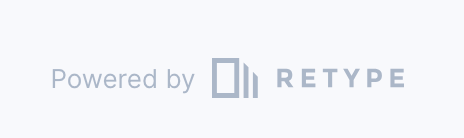
boolean
With a Retype Pro license, the Powered by Retype branding can be removed by setting to false.
poweredByRetype: true # Set to `false` to remove.
#
search
Customization of the website search component.
#
hotkeys
list
Keyboard key to set the cursor focus into the search field. Default is k.
The following sample demonstrates how to change the search hotkey to use / instead of the default k:
search:
hotkeys:
- "/"
#
maxResults
number
Max number of search results to render. Default is 20.
search:
maxResults: 20
#
minChars
number
Min number of characters required in a search query. Default is 2.
The following sample demonstrates how to configure search.minChars with a new value:
search:
minChars: 3
#
mode
string
The search index creation mode. Default is full.
The following sample demonstrates how to configure search.mode with a new value:
search:
mode: partialIf your project includes a lot of content and your users find the search is running too slow, try changing to mode: partial or even a mode: basic if the website is really huge.
#
noResultsFoundMsg
string
Message rendered when no results were found. Default is "Sorry, no results found.".
search:
noResultsFoundMsg: Sorry, no results found.
#
placeholder
string
Placeholder text rendered on the search component. Default is "Search".
search:
placeholder: Search
#
preload
boolean
Specifies if the search index should be preloaded. Default is false.
search:
preload: true # Default is falseUsing preload: true in combination with the generator.directoryIndex.appendretype start. The following sample demonstrates how to configure:
search:
preload: true
generator:
directoryIndex:
append: true
#
serve
Custom configuration for the built in Retype development web server.
#
host
string
Serve the website from this host location. Default is localhost.
serve:
host: 127.0.0.1By default, the Retype development web server will serve from http://localhost:5000, although the port could be dynamically assigned if port 5000 is already in use.
A custom port value can also be assigned.
serve:
host: 127.0.0.1:5005A custom --host value can also be passed as an argument to the retype start and retype serve commands. If included, the --host value will override the host set within your retype.yml project configuration file.
retype start --host 127.0.0.1 # serve from a custom host
retype start --host 127.0.0.1 --port 5005 # serve from a custom host and port
#
port
number
A custom port for the internal Retype development web server to use when hosting locally. Default is 5000.
serve:
port: 5005If the default port is already being used by another service, Retype will auto-increment the port number until it finds an open port to host from.
If a custom port is explicitly configured in the retype.yml and if that port is already being used by another service, Retype will write a message to the console and exit. In that scenario, because the port was explicitly configured, Retype will not attempt to auto-increment.
The port number can also be included in the host
A custom --port value can also be passed as an argument to the retype start and retype serve commands. If included, the --port value will override the port set within your retype.yml project configuration file.
retype start --port 5005 # serve from a custom port
#
watch
Custom configuration for the retype serve and retype start commands.
#
mode
string
During retype start and retype serve, the mode configuration instructs the web server on where to host files from.
If memory, the entire website is built and then stored in memory during development with no files being written to disk.
If disk, the entire website is built and written to disk, then the web server will host those files from their disk location.
Default is memory.
serve:
watch:
mode: diskThe command retype build will always build and write all files to disk. The memory configuration is not an option with retype build. The Retype GitHub Action uses retype build. The command retype start is only to be used during local development and not on a live production web server.
#
polling
boolean or number
Instructs the local web server on how it should listen for file changes.
If false, the native filesystem event listeners are used to monitor for file changes.
If true, Retype will poll for file changes within your projects
The poll interval is configurable by setting a number value. For instance, setting polling: 500 would configure a 500ms interval.
Default is false.
serve:
watch:
polling: truePerformance Warning
Disk polling may be a costly operation, especially in projects with a large quantity of files, and/or running over remote mounted directories (ftp mapping, NFS, SMB...). If configuring the poll interval, please adjust the value down in steps, monitoring performance as the poll interval decreases.
On the flip side, increasing the polling interval may cause an annoying experience during retype start as file changes will require a longer time before reflected in the browser.
#
validation
string
Configure how thorough Retype is while looking for changed files.
Default value is optimal.
#
snippets
The snippets configuration allows for the project with custom configuration of code block formatting, including the project wide enabling of line numbering.
#
lineNumbers
list
A list of code block reference language strings to enable line numbering on. Default is null.
js and json code blocks site widesnippets:
lineNumbers:
- js
- jsonConfiguring the "*" wildcard will enable line numbering for all code block types, including code blocks with no explicit reference language.
snippets:
lineNumbers:
- *Enabling line numbering site wide on code blocks with no explicit reference language is configured with the none "none" specifier.
snippets:
lineNumbers:
- none
#
start
The start config contains project options that apply during the retype start CLI command.
#
open
boolean
Set to false to instruct Retype to not open the default web browser when the command retype start is run. By default, Retype will open a web browser when retype start is run.
The default is true.
The following sample demonstrates how to prevent the default web browser from opening during retype start:
start:
open: falseUsing the CLI command retype start -n or retype start --no-open will also prevent the default web browser from being opened.
#
pro
boolean
The default is false.
The following sample demonstrates how to start your project in Pro mode and trial the Retype Pro features:
start:
pro: trueUsing the CLI command retype start --pro will also start the project in Pro mode.
#
templating
Configurations to control the Retype content templating engine for this project.
#
enabled
boolean
A project-wide option to enable or disable the Retype content templating engine. Default is true.
templating:
enabled: true # Set to false to disableThe templating engine can also be disabled on a per-page basis by setting templating: false in the page metadata.
#
liquid
boolean
Specifies if Liquid syntax {% ... %} is enabled. If liquid: true is set, Retype is incompatible with GitBook style of component configuration.
Default is false.
templating:
liquid: false # Set to true to enable
#
toc
This config is Retype PRO only.
The toc config contains project options that apply to the right sidebar Table of Contents.
#
depth
string, number
The heading depth to include in the right Table of Contents.
The default is 2-3.
toc:
depth: 2-3The toc can be configured at the Project or Page levels.
Configuring the toc at the Page level overrides the Project level settings.
Acceptable values for depth include:
#
label
string
A custom label for the top of the Table of Contents column.
toc:
label: On this page
#
url
string
The base URL of your website.
url: example.comThe url can also be a subdomain.
url: docs.example.comIf you deploy your Retype generated website into the subfolder of another website, add the subfolder in the url. For example, if the website will be available at https://example.com/docs, add that docs folder name to the url.
url: example.com/docsIf no protocol is supplied, such as https or http, Retype will assume https. A protocol can be explicitly defined by passing in the url.
url: http://example.com/docs/Another common scenario for setting a url is when using GitHub Pages without a custom CNAME.
For instance, if your GitHub organization was CompanyX and your repo was named docs, the URL to your GitHub Pages hosted website would be https://companyx.github.io/docs/.
Retype needs to know where your website will be hosted, so the url configuration for the above scenario would be:
url: companyx.github.io/docs